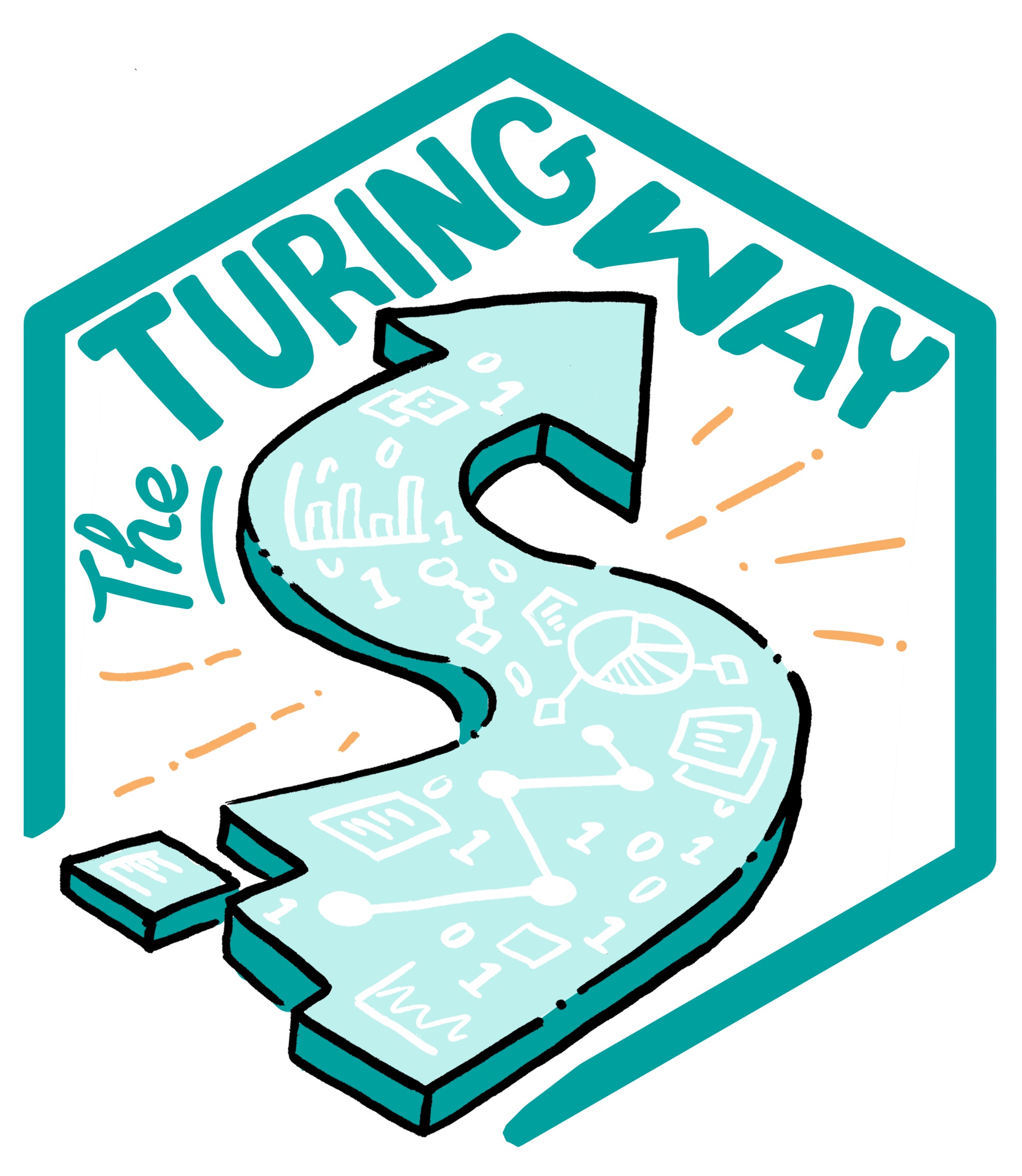Activity Types¶
Asynchronous Collaboration on a Text Document¶
By asynchronous collaboration on a text document we mean where 2 or more people write a document together such as a paper, technical report, funding application or blog post not simultaneously.
Requirements¶
Usually, for asynchronous collaborative document writing the authors will continuously add to a document going through phases of brainstorming, planning, writing, spell/grammar checking, proof reading and editing. Not all of these phases will actually link to the document but may include meetings, phone calls, emails, mind mapping and diagram/image creating tools. The authors will need to keep track of the version that they are working on, who has contributed what and what has been proof read and edited by who and when. Some documents such as papers and funding application may also require t formatting and word/character counts.
But for online asynchronous collaboration on a text document the main focus is on writing and people tend to forget the other related activities. For generating text the most important functionality is the formatting and templating whether this fits with the final destination of the document. Mathematicians use systems that allow for the good formatting of mathematical notations such as latex while those who do not use matematical notations may prefer a traditional word processor. Along with this it is important to have accessibility features such as alter the font, background colour, read aloud as well as spelling and grammar checking. Then comes versioning, tracking of edits and navigating the document. Now we can add features outside of the actual text document such as talking to the other authors, planning and structuring the document (for example, mind mapping) and creating graphs/diagrams/figures.
Panel discussion¶
A panel discussion is an activity where a group of people – the panel – discuss a topic in front of an audience. Panel discussions usually address a specific topic, and the panel will often include people with knowledge on the topic that is discussed.
At in-person events, panel discussions are usually led by a moderator, who has a number of tasks:
Introducing the topic that is being discussed;
Introducing the members of the panel;
Explaining the rules of the discussion to the panel and the audience, such as the order in which members are asked to answer a question, or time limits and other rules for giving answers;
Moderating the discussion, for example by asking specific people specific questions.
After some rounds of questions from the moderator to the panel, the discussion is often opened up to the audience, members of which can then ask the panel further questions. It is, again, the task of the moderator to pick the people to ask questions, and to moderate answers.
Sometimes, answers are collected during the discussion in a collaboratively edited online document. There are also dedicated discussion apps which can be used to collect, rate, and moderate questions during the discussion.
At in-person events, panel discussions usually take place in a lecture theatre or auditorium where technical considerations need to be taken into account, such as:
Are there enough microphones available to amplify the panel members so the audience can hear clearly and comfortably? Ideally, each panelist and the moderator each have their own microphone.
Is there a session helper available in case microphones need to be passed between panelists?
Are the microphones controlled by the panelists, or can they be switched off by a technical helper? This can be important in case of technical difficulties such as feedback, or if panel members do not adhere to the rules set by the moderator.
Can the panel be seen from everywhere in the room?
Time-tracking. Is there a clock for the moderator to track answer times and the overall time, or is a session chair providing that feedback?
How are questions being gathered for the open discussion with the audience (if applicable)?
When we move such panel discussions online, some of the same considerations also apply but may require different solutions, whereas others only apply when running a panel discussion online.
Requirements¶
There are certain tools and must-haves to ensure the successful hosting of a remote panel discussion.
A stable video conferencing service that can either display the moderator and all panelists at once, or that has a function which will show the currently speaking person on the screen. It should also have moderation functionality for muting other participants.
A method of collecting questions from the audience.
Optionally, a method of letting the audience vote on the most interesting questions which should be answered by the panelists.
A process and/or tool for time-keeping.
A place to test equipment and features, such as microphones and screen sharing.
Solutions¶
Most video conferencing solutions can display more than one speaker at once, or focus the currently speaking participant. The software usually also provides a moderation function (sometimes called “host”), which allows this role to switch of participants’ microphones and video.
Collaborative platforms for collating questions: In a remote scenario, asking the audience to write down their questions in a collaborative document is beneficial as this will make it difficult for one person to dominate the Q&A session. However, typical document processing solutions may quickly become convoluted, and questions may be unwantedly deleted, both on purpose or inadvertently. It is better to use a dedicated tool for collecting questions. These also usually provide a way for the audience to upvote interesting questions, so that the most interesting questions can be answered first. They also make it easy for organisers/chairs to monitor whether questions abide by the Code of Conduct.
Timing tools, either in-browser software, or other hardware or software timers, make it easy for the moderator to keep track of time.
One or more session helpers can help the moderator with the evaluation and monitoring of audience questions, make sure that audience microphones stay muted, and assist audience members and panelists with technical difficulties.
Available tools¶
Most video conferencing solutions, such as Zoom, Jitsi (open source), Big Blue Button or even Skype can potentially be used for running online panel discussion. Make sure that you have a solution/plan in place which will work for the estimated number of participants. Some plans may offer a reduced feature set.
sli.do is a platform for to collect questions for Q&A sessions. Users login to their event that can be split into sessions relating to each talk. They can then submit questions which can be upvoted by other users. A session chair can then moderate these question and pose them to the speaker. Mentimeter is a more full-fledged presentation platform which also includes Q&A functionality where the audience can ask questions, and vote on questions.
Poster Sessions¶
By a poster session we mean an event where posters on a similar topic are presented together at a larger event such as a conference. To some extent they are a networking activity as one or more authors of the poster stands by the poster during the session to talk to conference participants.
Requirements¶
Usually poster sessions are a good way for early career researchers to present their work and become comfortable with their community, although researchers of any career stage should publish posters. Often a conference will give a call for posters and an abstract for the content of the poster will be provided for review. The conference will provide a format which is often one page of A1 paper. At some conferences the poster or the abstract will count as a publication and be included in the proceedings. It is common for the conference organisers to place the poster session in an area where there is a high footfall so that the posters are seen by a large proportion of those who attend the conference. It is becoming popular to give the authors one minute to present the information in their poster to the conference.
But for online events the social elements of a poster session are much more difficult to recreate. It is especially difficult to locate the posters somewhere with a hgih foot fall as the conference atendees do not walk and providing a gallery of rotating images does not mimic browsing or riffling and does not allow the author to connect with the audience.
Presentation/Talk Sessions¶
A presentation or talk is an activity where one person addresses a room on a topic using a slide deck as a means of supporting or expressing their point. Talks can be given in a variety of styles, for example:
Keynotes: These are longer presentations given by an expert in a field related to the event. They usually tie into a theme of the event, such as “High Performance Computing” or “sustainability”.
Lightning talks: A very short (between 2 and 5 minutes and 1 to 3 slides) presentation. These are often used to inform the audience of other events in the program, such as workshops or tutorials, but can also be used to start longer, informal discussions on other topics, such as community growth or feedback.
At in-person events, presentations usually take place in a lecture theatre or auditorium where technical considerations need to be taken into account, such as:
Can the speaker control their slides from their own laptop or do they have to transfer it to another machine?
Is there a microphone available to amplify the speaker so the audience can hear clearly and comfortably?
Does the projector/screen sufficiently display the slides? Is the correct connector provided?
Time-tracking. Is there a clock for the speaker to track time or is the session chair providing that feedback?
Is there extra equipment the speaker may need, for example, a laser pointer?
How are questions being gathered for a Q&A session (if applicable)?
When we move such talks and presentations online, we can be met with fundamentally similar problems but they may require different solutions given the different environment the presentation is taking place in and the different technologies that are being used.
Requirements¶
There are certain tools and must-haves to ensure the successful hosting of a remote presentation.
A stable video conferencing service that allows screen sharing.
A method of collecting questions from the audience and passing them to the speaker.
A process and/or tool for time-keeping.
A place to test equipment and features, such as microphones and screen sharing.
Solutions¶
Pre-recorded talks: One of the largest challenges facing online events is the dreaded spotty internet connection. One way to overcome this is to ask speakers if they would be comfortable pre-recording their talks such that someone (the session chair or a member of the organising committee) can play the recording over a more stable internet connection. It is very important that, if taking this route, organisers should give speakers plenty of time to prepare and record their presentations. Detailed instructions on how to record their presentation, what format the video should be in and who/where it should be shared are also important points speakers will want to be clear about.
Collaborative platforms for collating questions: In a remote scenario, asking the audience to write down their questions in a collaborative document is beneficial as this will make it difficult for one person to dominate the Q&A session, other audience members can “upvote” popular questions, and organisers/chairs can monitor whether the questions are abiding by the Code of Conduct.
In-browser timers: An in-browser timer can be a useful way for a speaker/chair to track time during the presentation. They are lightweight, do not require installation and can easily be shared with participants and via screen sharing. For example, Amazing Timer.
Available Tools¶
Zoom is a very popular video conferencing platform that includes screen sharing for multiple participants. Other benefits include support for a large number of participants, breakout rooms to facilitate discussions between smaller groups, and a chat feature.
sli.do is a platform for to collect questions for Q&A sessions. Users login to their event that can be split into sessions relating to each talk. They can then submit questions which can be upvoted by other users. A session chair can then moderate these question and pose them to the speaker.
Prototyping or Ideas Generation Session¶
By a prototyping or an ideas generation session, which in UK academia can also be termed a sandbox, we mean a group activity focused on brain storming around a theme which can a particular problem or set of problems or on how to get the most of a new technology, technique or material, and so on. These activities tend to also act as a way to introduce people who have shared concerns but will not previously have met as they are from different disciplines or communities.
Requirements¶
Usually, at a prototyping or an ideas generation events you have a lead or chair who co-ordinates the activity. The session will start with each person introducing themselves and providing details of where their interests are relevant to the theme of the session. At small events where the participants may also be asked to bring an item or items that represents them or the topic that interests them. At a larger event there may be too many participants to allow everyone to interduce themselves in which case there will be an introduction and selected participants will give a presentation.
Once everyone understands the theme and has been introduced there will a networking session or breakout sessions. Generally, at this point the chair will identify topics or sub-themes and note them down so that all can see.
A networking session allows people to mingle and find other participants with shared interests. If there are good common themes or sub-themes then the chair may help participants find participants with shared interests. This could be down by putting a flip chart of post-its in different parts of a room so that participants can cluster and talk.
Alternatively break out sessions can be more structured and allow the participants to talk, do an activity such as making notes for a blog or notes for post-its or drawing pictures of products or art works. More creative sessions may provide a maker space or materials to build prototypes. The break-out groups can be self-organised from the ‘grass roots’ or the chair may allocate participants to groups and may even move them between a number of break out groups and sessions so that, for example, every participant is shares at least 1 break out session with every other participant.
At the end of the event there will be a wrap up session where all the participants get together to share the results of the networking or breakout session. Each break out group or participant is asked to share the ideas that they generated to the whole group. Once complete the top ideas are selected by the group or by the chair. This often ends with a networking session where participants can share their contact details so that they can continue working together on ideas that have come out of the event.
The session can end here however if the participants want further involvement then in follow up activities are useful. These are especially important if the original event was aimed at generating ideas for a funding call or art exhibition. Follow on activities may include making the generated ideas and the participants contact details online available to all who want to continue; or a coffee morning; or a weekly meet-up.
But for an online prototyping or ideas generation event you need a variety of online meeting areas and tools. Networking is a social activity but in this case the participants will need help connecting with other participants. Break-outs will need other online collaborative working tools such as for note taking, programming, graphics such as CAD files, 3D printing files or photographs. Co-ordinating the booking and sharing all of the necessary online tools along with information about them with each participant and break-out group is challenging especially as often digital resources do not have meaningful identifiers and may be supplied by a different vendor with different licensing rules. These types of events work best with small groups as participants get to know each other better and the size of the group is an important consideration when you go online.
Solutions¶
There are several different types of online tools required for this type of event.
Online meetings systems with the capacity for many break-out or sub-sessions
Collaborative working tools - generally speaking these will be for text, white boards or story boards however specialist communities may want to use all sorts of tools depending on the time they are allotted. A long time is similar to a hack event where things other than coding may be done.
Sharing concept and ideas eg picture boards (piminterest)
Navigation tools to allow the chair and participants to co-ordinate their activities easily
Available tools¶
Workshops or Tutorials¶
By a workshop of tutorial we mean a training event on a particular topic that runs typically from 90mins up to several days. Normally these will require more than a teacher lecturing but involve hands on work by the participants and so require that the participants understand what level of skills they have to know that they fit the prerequisites for the event. If the student is using their own computer then they may need to know information on system requirements and how it should be configured.
Requirements¶
Usually at a workshop or tutorial there will be a combination of presentations and exercise sheets for the students to work from. Workshops or tutorials provided as a training event at work probably will be delivered using in a computing environment will probably use a cluster where a system adminstrator has configured and installed the software and then the teacher tests the set up and makes sure the right versions of the materials and data are available to the students. This tends to reduce any problems during the delivery of the event but means that students struggle after as they may not be able to re-create the required environment. For large groups there may be assistants to help the leader and the students if they get stuck. If the workshop uses software with a complicated user interface or graphical views then the teacher will need to project their screen so that all the students can see it.
But for online events the workshop or tutorial can move into the cloud where the student uses a virtual environment that is configured by the teacher before hand. In the best case the student will be able to continue using this virtualised environment online after the event or download the configuration for this environment and install it in a virtual manager system such as VirtualBox. The data and other materials can be provided online and/or the students can download so they have a local copy. Presentations can be given through online meeting systems while complex user interface actions can be captured through screen shot videos for the students to reference. When a student needs help both the teacher and student may need to share their screen with each other.
Solutions¶
There are several different types of tools and environments needed for this type of event. Many of them are relevant to other activity types such as meetings and data stores (zenodo, for example) to store data in a fully credited manner. The main factor here is for workshops and tutorials that teach programming languages of software packages.